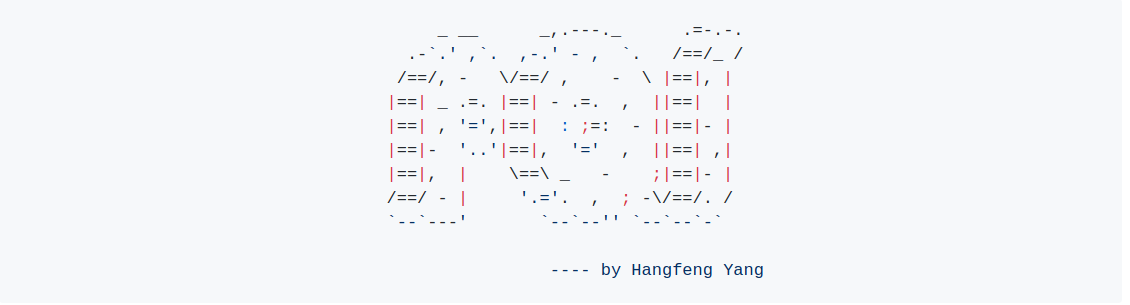
基本配置
- 先装 wget
1
yum -y install wget
- 新建自己的文件夹
1
mkdir sunyan
安装 Anoconda
下载 Anoconda。注意最新 Anoconda 的是 3.7 版本的,但是 tensorflow 还没有更新到 3.7,这里我们安装 2018 年 5 月发布的 python 3.6 版本。
1
wget https://mirrors.tuna.tsinghua.edu.cn/anaconda/archive/Anaconda3-5.2.0-Linux-x86_64.sh
安装 bzip2
1
yum install -y bzip2
安装 Anoconda,一路 yes 即可。
1
bash Anaconda3-5.2.0-Linux-x86_64.sh
使能配置
1
source .bashrc
- 输入 Python,查看是否配置正确

Conda 安装 TesnorFlow GPU 版本
- 配置国内 conda 源。由于 cudnn 和 cuda 很大,conda 又在国外,容易导致下载中断,这里我们配置国内中科大的镜像。
1
conda config --add channels https://mirrors.ustc.edu.cn/anaconda/pkgs/main/
- 安装 我的 cuda 版本是 9.0,cudnn 版本是 7.1.2,tensorflow-gpu 版本是 1.9.0。
1
conda install tensorflow-gpu


安装 NVIDIA 驱动
安装 gcc
1
yum -y install gcc-c++
安装 Open JDK
1
yum install java-1.8.0-openjdk java-1.8.0-openjdk-devel
检测显卡驱动及型号
1
2
3sudo rpm --import https://www.elrepo.org/RPM-GPG-KEY-elrepo.org
sudo rpm -Uvh http://www.elrepo.org/elrepo-release-7.0-2.el7.elrepo.noarch.rpm
sudo yum install nvidia-detect
这里显示的是 Tesla P4,410.66 NVIDIA driver去官网下载对应的驱动
1
wget http://cn.download.nvidia.com/tesla/384.145/NVIDIA-Linux-x86_64-384.145.run
屏蔽默认带有的 nouveau, 使用 su 命令切换到 root 用户下,然后修改 /etc/modprobe.d/blacklist.conf 文件,如果系统没有该文件需要新建一个。
1
2su root
echo -e "blacklist nouveau\noptions nouveau modeset=0" > /etc/modprobe.d/blacklist.conf然后查看一下文件内容:
1
cat /etc/modprobe.d/blacklist.conf

重建 initramfs image
1
2mv /boot/initramfs-$(uname -r).img /boot/initramfs-$(uname -r).img.bak
dracut /boot/initramfs-$(uname -r).img $(uname -r)修改运行级别为文本模式
1 | systemctl set-default multi-user.target |
重新启动,使用 root 用户登陆,这里需要等待一下,约 1 分钟。
1
2sudo iptables stop
reboot查看 nouveau 是否已经禁用,如果没有显示相关的内容,说明已禁用。
1
ls mod | grep nouveau
- 安装 kenel-devel
1
2wget ftp://ftp.riken.jp/Linux/cern/centos/7/updates/x86_64/Packages/kernel-devel-3.10.0-693.17.1.el7.x86_64.rpm
yum install kernel-devel-3.10.0-693.17.1.el7.x86_64.rpm - 安装 NVIDIA 驱动,一路 Enter 即可
1
2chmod +x NVIDIA-Linux-x86_64-384.145.run
sh NVIDIA-Linux-x86_64-384.145.run测试
nvidia-smi 测试和 TensorFlow 测试,显示 GPU 信息即可。报警告没有关系,是 TF 本身的警告,也可以通过
pip install h5py==2.8.0rc1来解决。1
2
3
4nvidia-smi
python3
import tensorflow as tf
sess = tf.Session()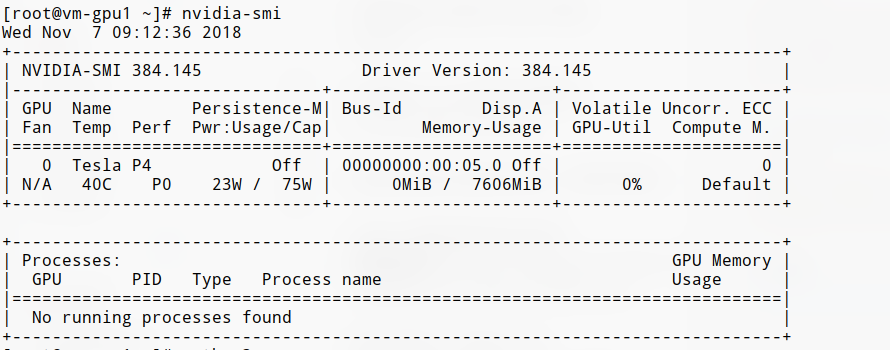
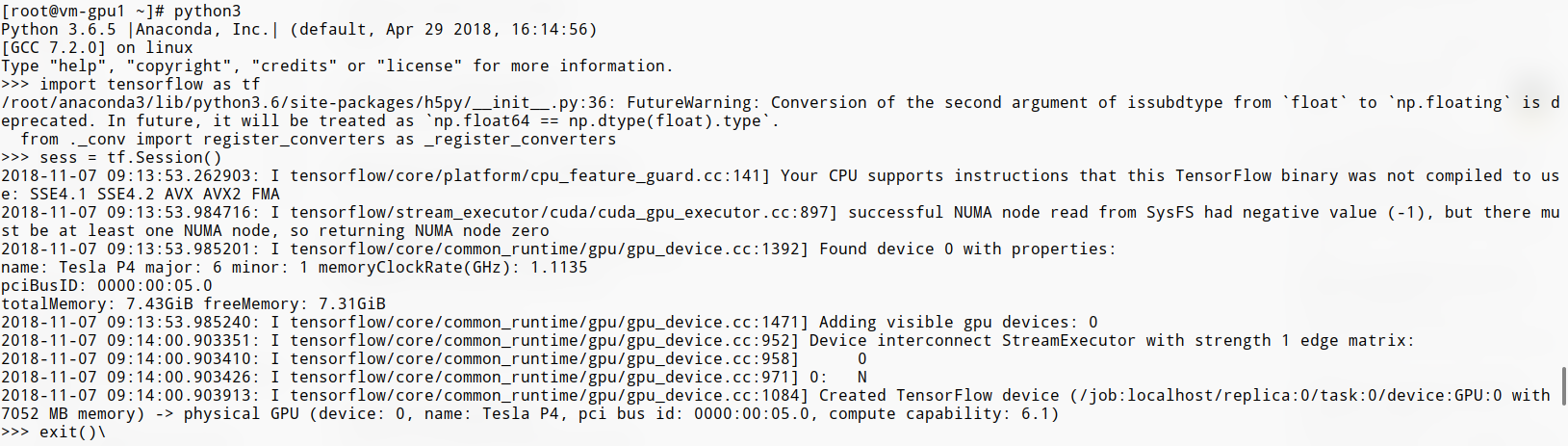
更换 PyPi 为国内源
1
2
3pip install pqi
pqi use tuna
pqi show更换 conda 源为国内源
1
2
3
4
5
6
7conda config --add channels https://mirrors.ustc.edu.cn/anaconda/pkgs/main/
conda config --add channels https://mirrors.ustc.edu.cn/anaconda/pkgs/free/
conda config --add channels https://mirrors.ustc.edu.cn/anaconda/cloud/conda-forge/
conda config --add channels https://mirrors.ustc.edu.cn/anaconda/cloud/msys2/
conda config --add channels https://mirrors.ustc.edu.cn/anaconda/cloud/bioconda/
conda config --add channels https://mirrors.ustc.edu.cn/anaconda/cloud/menpo/
conda config --set show_channel_urls yes

